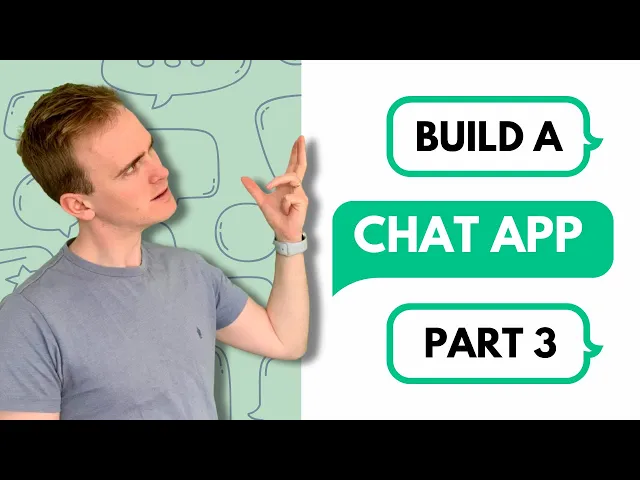
How to build a chat app with Bubble.io Part 3
In this Bubble tutorial we explain how to build a chat app with Bubble between your Bubble app users. This third video in a 3 part series completes this mini series demonstrating how to build your own chat app by showing the workflows required to send messages between users in Bubble.
What You'll Learn
Build dynamic user search: Create popup interfaces that let users discover and start conversations with other app members using Bubble's search functionality
Master conversation ordering: Implement smart conversation sorting that brings recent messages to the top without requiring paid database triggers
Handle multi-user workflows: Structure complex workflows that manage conversation participants and message routing between multiple users simultaneously
Unlock 500+ tutorials
Join hundreds of builders who stopped wasting time debugging and started launching products.





















