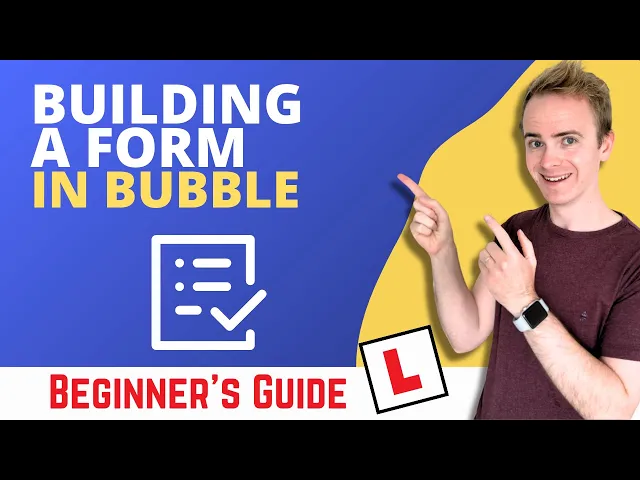
Building a form in Bubble - Beginner’s guide
In this Bubble tutorial, we'll guide you through the process of creating a form in Bubble.io. You'll learn how to add design elements and create a functional form for your projects. We'll cover topics such as adding text elements, input fields, uploading images, and using plugins to enhance the user experience. Plus, we'll show you how to add a Toast notification for successful form submissions.
What You'll Learn
Professional form design: Master responsive layouts, accessibility principles, and UI design that creates polished, user-friendly forms
Database integration mastery: Connect form inputs to Bubble databases with proper workflow creation and data type management
Enhanced user experience: Implement toast notifications, form resets, and plugin integrations that elevate your app's functionality
Unlock 500+ tutorials
Join hundreds of builders who stopped wasting time debugging and started launching products.





















